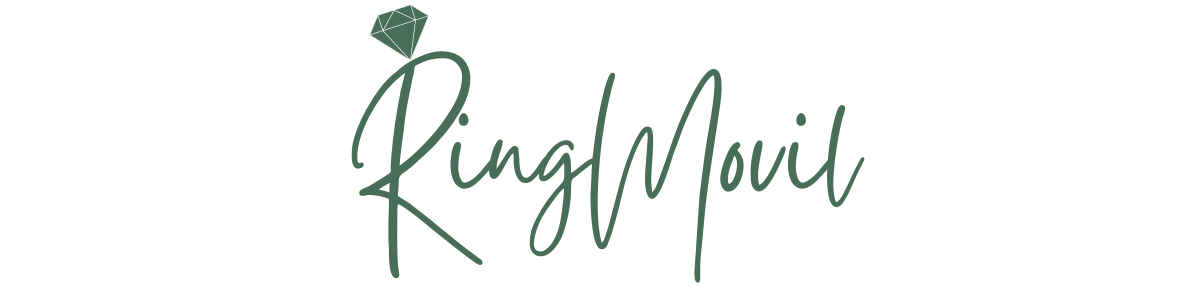gem5 is an open-source computer system simulator widely used in academic research and industry for studying the performance of computer architectures. It allows users to simulate CPUs, memory systems, and peripherals in a highly configurable manner. One common issue faced by users, especially when setting up gem5 for the first time, is the error message: “can’t find a working Python installation.”
This issue can be frustrating, particularly for those who are new to gem5 or system simulation in general. It usually arises due to a mismatch between gem5’s Python requirements and the Python environment available on the user’s system. Given that gem5 depends heavily on Python for various aspects of simulation, including configuration, scripting, and analysis, solving this error is crucial to getting the simulator up and running.
In this article, we will explore the root causes of the “can’t find a working Python installation” error in gem5, walk through potential solutions, and provide insights into ensuring a smooth Python setup for gem5. We’ll also discuss some common troubleshooting steps and best practices to avoid this error in the future. Additionally, we’ll conclude with a set of FAQs to address some common questions about the Python setup for gem5.
Overview of gem5 and Python Dependency
Before diving into the error itself, it’s essential to understand the role of Python in the gem5 simulation framework. gem5 relies on Python primarily for:
- Configuration Scripts: Python is used to define and control the system being simulated in gem5. Users can write Python scripts to describe the architecture, including CPU types, memory hierarchies, and peripherals.
- Run-Time Control: gem5 allows dynamic control over simulations using Python scripting. This flexibility enables users to change parameters or models during a simulation run.
- Statistical Analysis: After running a simulation, Python is often used to parse the output data, perform analysis, and generate reports or visualizations.
gem5 typically requires a specific version of Python, and it’s crucial to ensure compatibility between the gem5 build environment and the Python interpreter installed on your system. The error “can’t find a working Python installation” often points to issues in locating or correctly configuring the required Python interpreter.
Common Causes of the Error: “Can’t Find a Working Python Installation”
This error usually arises for one or more of the following reasons:
- Incorrect Python Version: gem5 might be looking for a specific Python version (e.g., Python 3.x), while your system has either a different version or only Python 2.x installed.
- Python Not in PATH: The Python installation might not be added to the system’s
PATHenvironment variable, making it inaccessible to gem5 when it’s building or running. - Python Environment Misconfiguration: If you are using Python virtual environments, such as
venvorconda, gem5 might not be able to detect the correct environment due to misconfigurations. - Dependencies Not Installed: gem5 relies on various Python libraries that need to be installed beforehand. Missing dependencies can prevent gem5 from finding a “working” Python installation.
- Multiple Python Versions: Sometimes, having multiple versions of Python installed can confuse gem5, especially if there are conflicting paths or configurations between versions.
Identifying the Root Cause
The first step in solving the error is identifying the root cause. Follow these steps to narrow down the issue:
- Check Python Version: Use the following command to check the Python version installed on your system:
| bash |
| python –version |
or
| bash |
| python3 –version |
Ensure that your Python version matches the requirements of gem5 (typically Python 3.6 or higher). If the wrong version is returned, you may need to install or configure the correct version.
2. Check Python Path: Ensure that the Python installation is included in your system’s PATH environment variable. You can check this by running:
| bash |
| echo $PATH |
- Look for paths that include your Python installation. If it’s missing, you’ll need to add it to the
PATH. - Check gem5 Python Requirements: If gem5 specifies a particular version of Python (e.g., in its documentation or build scripts), make sure that version is installed and available. You can also refer to the
SConstructorCMakeLists.txtfiles in gem5 to determine the required Python version. - Check for Multiple Python Installations: If you have multiple versions of Python installed, make sure that the correct one is being used by gem5. You can set the desired Python version explicitly when configuring or building gem5 (discussed later).
Fixing the Error: Step-by-Step Solutions
Once you’ve identified the possible causes of the error, follow these steps to resolve the issue.
1. Installing the Correct Python Version
If your system doesn’t have the correct Python version installed, you can install it using your operating system’s package manager or by manually downloading it from the Python website.
For Ubuntu/Debian-based systems, you can install Python 3 with the following commands:
| bash |
| sudo apt update sudo apt install python3 python3-dev |
For CentOS/Fedora-based systems:
| bash |
| sudo yum install python3 python3-devel |
For macOS, you can use Homebrew:
| bash |
brew install python |
Ensure that you install both the interpreter and development files (e.g., python3-dev), as gem5 often requires the development headers to build correctly.
2. Adding Python to PATH
If Python is installed but not in the PATH, you’ll need to add it manually. Follow these steps:
- For Linux/macOS: Edit your
.bashrcor.bash_profilefile and add the following line (replace/usr/local/bin/python3with your actual Python path):
| bash |
| export PATH=”/usr/local/bin/python3:$PATH” |
Then, reload the files:
| bash |
source ~/.bashrc |
- For Windows: Right-click on “This PC” > “Properties” > “Advanced system settings” > “Environment Variables.” Under “System variables,” select
PATHand click “Edit.” Add the path to your Python installation (e.g.,C:\Python39\).
3. Using Virtual Environments
If you are using a Python virtual environment, ensure that you activate it before building or running gem5. Virtual environments can isolate dependencies and make sure that the correct Python version is being used.
To create and activate a virtual environment:
| bash |
| python3 -m venv myenv source myenv/bin/activate # Linux/macOS myenv\Scripts\activate # Windows |
Once activated, the virtual environment should use the correct Python version and dependencies.
4. Specifying Python Path in gem5
You can explicitly specify which Python version gem5 should use when running SCons or CMake. For SCons, you can set the Python path as follows:
| bash |
| scons build/X86/gem5.opt –python=/usr/bin/python3 |
For CMake builds, you can specify the Python interpreter during the configuration step:
| bash |
cmake .. -DPYTHON_EXECUTABLE=/usr/bin/python3 |
Make sure to replace /usr/bin/python3 with the correct path to your Python installation.
5. Installing Python Dependencies
gem5 may require specific Python packages to function correctly. You can install the required dependencies using pip (preferably within a virtual environment):
| bash |
pip install -r requirements.txt |
If gem5 does not provide a requirements.txt file, check the documentation for a list of dependencies or use the following commonly required packages:
| bash |
pip install scons six future |
These packages help with the building and running of gem5 simulations.
Troubleshooting Common Issues
Even after following the steps above, some users may continue to encounter the “can’t find a working Python installation” error. Below are a few additional troubleshooting tips:
1. Rebuild gem5
Sometimes, rebuilding gem5 from scratch can help resolve Python-related issues, especially after installing a new version of Python or dependencies. Clean the previous build and rebuild gem5:
| bash |
| scons -c scons build/X86/gem5.opt |
2. Ensure Compatibility Between gem5 and Python
Make sure that the version of gem5 you are using is compatible with the version of Python installed on your system. Occasionally, newer versions of Python may introduce changes that are not yet supported by gem5. In such cases, using an older version of Python (e.g., Python 3.6 or 3.7) may help.
3. Check Permissions
In some cases, the issue may arise due to file permissions. Ensure that you have the necessary permissions to access the Python interpreter and the gem5 directories. Running gem5 as a superuser (sudo) is not recommended but may help in troubleshooting permission-related issues.
Conclusion
The “can’t find a working Python installation” error in gem5 can be caused by a variety of issues related to Python version compatibility, path configuration, and missing dependencies. By following the steps outlined in this article—installing the correct Python version, configuring the environment correctly, and ensuring the necessary dependencies are installed—you should be able to resolve this error and get gem5 running smoothly.
Remember, Python is a crucial component of gem5, and maintaining a stable and well-configured Python environment is key to successful simulations. Always consult gem5’s documentation and keep your system updated to avoid similar errors in the future.
FAQs
1. What version of Python does gem5 require?
- gem5 typically requires Python 3.6 or higher, depending on the version of gem5 you are using. Check the documentation for the specific version requirements.
2. How do I check if Python is in my system’s PATH?
- You can check the
PATHenvironment variable by runningecho $PATHon Linux/macOS or checking the Environment Variables settings on Windows.
3. Can I use Python 2.x with gem5?
- No, gem5 no longer supports Python 2.x. You must use Python 3.x, as Python 2 has reached the end of its life and is no longer supported.
4. What is the role of Python in gem5?
- Python is used for configuring simulations, controlling run-time behavior, and analyzing results in gem5. It is an essential part of the framework.
5. Why do I get the error even after installing Python?
- This could be due to the Python installation not being in your
PATH, having the wrong version of Python, or gem5 looking for a specific version of Python that is not installed.
6. How do I use a Python virtual environment with gem5?
- You can create and activate a virtual environment using
python3 -m venv myenvandsource myenv/bin/activate, ensuring that gem5 uses the correct Python version and dependencies.